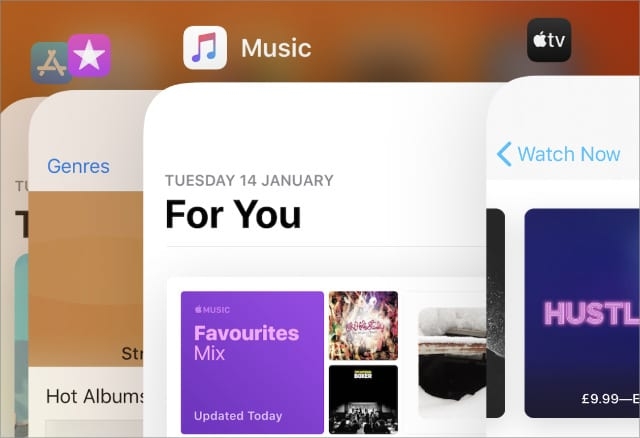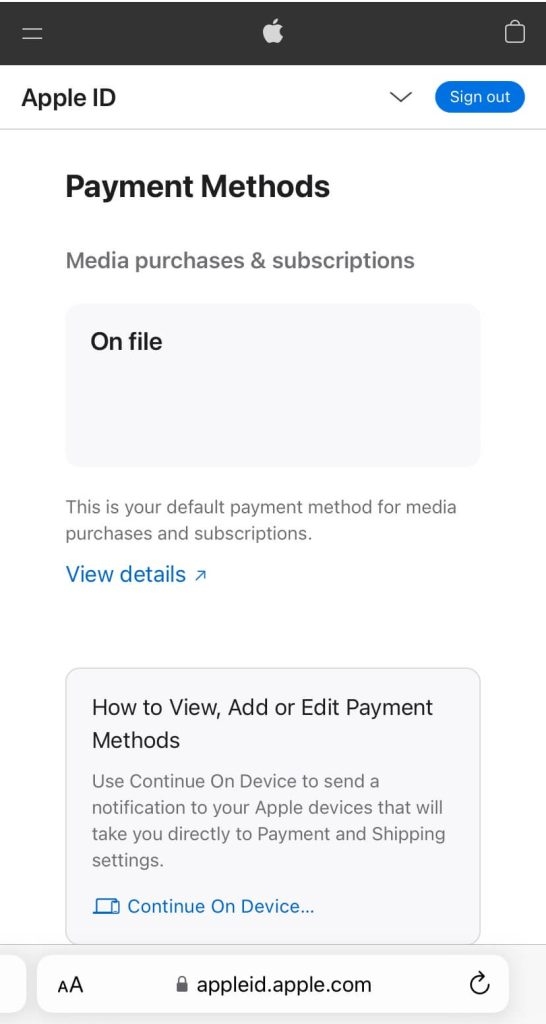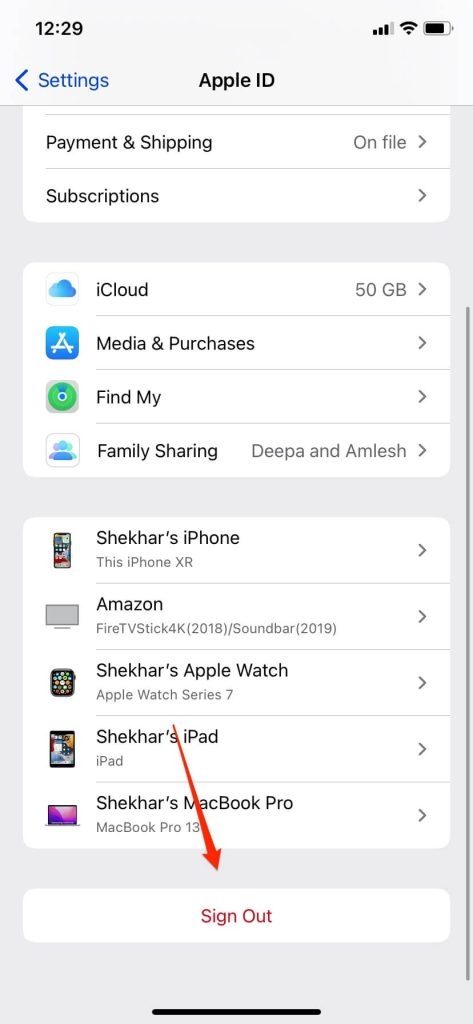When that error arrives on the screen, most people click on the ‘Review‘ option, but that doesn’t take them anywhere. If you are getting a similar issue, then you can follow the steps provided below to solve this issue.
How To Fix Apple ID Has Not Been Used In The iTunes Store?
This issue can be solved by following the methods provided below. If the first method doesn’t work, then move to the next and so on until the issue is resolved.
How to Fix Can’t Connect to App Store Error on iPhoneHow to Record Call on iPhone? (3+ Methods)Fix: “Your account has been disabled in the App Store and iTunes” Error
Method 1: Check Internet Connection
Internet connection issue is something that we face quite a lot, and the reason for the Apple ID error to pop up on your screen might be due to the poor internet connectivity. If the screen turns blank after tapping on the ‘Review’ button on the message instead of the ‘Terms And Conditions,’ then you’ve got an internet connection issue. The ‘Terms And Conditions’ might take some time to load, so it would be ideal to wait for a few minutes to check the internet connection. You can try checking if your social media accounts are running properly or not to understand whether it’s an internet issue. You can also try restarting the device and your WiFi router.
Method 2: Try Another Apple App Or Device
Apple has many devices, and checking whether the Apple ID is working on another device or not would be a great option. But not everyone can have two Apple devices lying around the house or with them. So, the better option would be to check whether the newly created Apple ID is working on other Apple Apps or not. There are quite a few Apps from Apple, and you can choose any of those. But the ideal App choice would be either App Store, Apple Music, or Apple TV. Trying out one of these Apps or all of them can provide you with a clue as to where the issue lies, or they can even resolve the issue.
Method 3: Review Your Account Information Manually
There might be several other reasons as to why you need to review your account info, and some of those are: missing out on payment and shipping information, expiry of the payment card, etc. So, how do you review your account information manually?
How To Manually Review Account Information?
This can be done through both the Apple website and the Apple device. To review it on the website, you need to navigate to appleid.apple.com and then provide your username and password and follow with verification that gets displayed on your device. After that, review all the information in the Account section and then move to the Payment section and review them. If there are any mistakes or if you want to change the details, just click on Edit. Now, if you are using an Apple device, then go to settings and click on your name, and you will be able to see all your account details. To check the account information on your Mac, open the Apple menu and choose ‘System Preferences,’ followed by Apple ID.
Method 4: Sign Out and Sign In On Your Apple Device
It’s quite easy to sign out and sign in to your Apple device. To sign out, go to settings and click on your name. Then scroll down to the bottom and select the sign-out option. Select the things that you want to save and then confirm your action. You can follow similar steps to sign in. Signing out of Mac can be done in a similar way and for that, go to ‘System Preferences’ and then Apple ID. Choose Overview from the sidebar and tap on the ‘Sign out’ option. Now, select all the things you want to save and then confirm your action. Follow the same steps as given to sign in again. For older Mac versions, choose iCloud instead of System Preferences.
Method 5: Talk To Support
If none of the above-mentioned steps are working, then you need to contact Apple support to solve the ‘apple id has not been used in the iTunes store’ issue. You can go to the Apple support page directly and talk to an Apple support personnel to solve your issue.
Conclusion
We hope the above-mentioned solutions have come in handy to resolve the ‘apple id has not been used in the iTunes store’ issue. Usually, this error occurs when you are new to Apple devices. Once you start using it over a period of time, these errors gradually fade off.